In order to keep things organized and make the as easy as possible to find, there are a few guidelines to follow when creating a new series map. This page will take you step-by-step through the process and show what areas need particular attention. If you are posting a map complied by someone else create a paragraph at end of the map citing their username and linking to the site. (ie: Map compiled by *username* on *sitename*.)
1. Before adding a new map, please search the site for an existing map.
2. Look for the Site Options menu at the bottom of the site. If you’re not logged in, please do so, then click the Site Admin link.
3. Once logged in, you should see the Dashboard. Look on the left, click the arrow to the right of “Posts” and expand the menu. Click “Add New” to create a new map.
4. You should now see the Add New Post screen (see image below). The first thing to do is to enter your title. This will enable auto-save on your post, so you don’t lose any work if something happens.
Keep the title simple. Name the series and add a descriptor if possible (v1, Modern, Golden Age, etc.). When titling a series, leave off words like (a, an, the).
5. Add your content / map. Feel free to create your content in another program (Word, Notepad, OpenOffice, Google Docs, etc). However, keep it simple. If you’re pasting info from another program, please paste it into the site as plain text. If you created the text in MS Word or some other program with formatting, simply paste it into Notepad or a another text editor and then paste it to the site. This makes formatting the post much easier.
6. Format your Map – Simple is better, so all maps should follow this format.
Volume 2
Swamp Thing 30 – 31
Justice League of America 233 – 236
Vigilante 14
Superman 403
World’s Finest Comics 311
Tales of the Legion of Super-Heroes 318 – 320
Amethyst 2
G.I. Combat 274 – 276
Wonder Woman 323
Action Comics 564
Warlord 91
Jonah Hex 90
Atari Force 18
Batman 384
Detective Comics 551
Batman 388
Flash 350
Tales of the Teen Titans 58
Green Lantern 193
DC Comics Presents 78
There should be a break between the Volume and issues. This allows the Volume # to be formatted with a H4 tag (select your volume #, click the Format control, scroll and select Heading 4).
For issues, list one issue/series per line. Combine concurrent issues on one line (Justice League of America 233 – 236).
After you have all your issues added, you need to add a description.
7. The Excerpt - to show a meaningful description on the main page of the site and when people search for your map – we need to add an approximate 300 character description. Again, make it simple. Just describe what your map is or who may want to use it. For example:
Here’s a complete Crisis on Infinite Earths map. It not only includes all the official Crisis crossover issues, it also includes all of the cameos of the Monitor leading up to the Crisis. I’ve also included the unofficial crossovers – such as Swamp Thing.
Now, to add an image for your map.
8. Adding an image – All maps should have an image associated with them. Ideally, the image should be the cover to one issue of a comic included in the map. For instance, in a map for Crisis on Infinite Earths, issue #1 or #7 of Crisis would be preferable over a tie-in issue.
Here’s how to add your image to the map:
Look below the Excerpt area, you should see an area labeled Headlines Custom Settings.
Click the “Choose File” button
We’re almost done – two small areas left. Locate and select the image on your computer. Click the “Open” button. Click the “Save” button and your image will be uploaded and added to the map.
The image will appear to the right of your first volume, when the map is published.
9. Categories – Look on the right of the screen – you should see a Categories box. Select Mapping and also select the appropriate publisher – DC, Marvel, Other.
10. Post Tags – Tags are one of the most important things on any topic. These keywords will help site users find your map.
Add the series titles in your map as tags. If a hero or team makes a significant appearance, add them as well. DO NOT add creators, artists, writers, etc. unless the map is specific to them.
For example: tagging the Crisis maps with George Perez would not be helpful – since he did not draw every issue in the map. However, if you have a map that is a chronological map of George Perez’s DC work – add his name as a tag, but none of the other creators.
11. Save or Publish – If you want to continue working on your map later – click the “Save Draft” button in the Publish area. You’re work will be save and you can pick up where you left off later. To publish your post for the community to see, click the “Publish” button.
That’s it – you’re done!
It sounds like a lot – but trust us – once you’ve done it once or twice, it all makes sense and comes naturally.

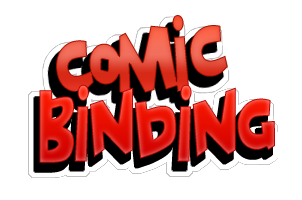






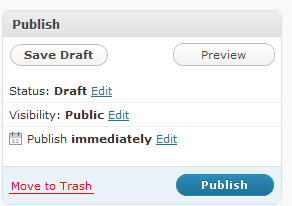
What about alternate maps for existing posts?
Just create a new post. Try to describe what’s different.
For instance, the Crisis map I posted is extensive (to say the least). You could create a new one and name it:
Crisis on Infinite Earths – Essential Books
Also, we can also have two (or more) posts titled Crisis on Infinite Earths and the person who creates the post can describe in the excerpt what makes it different.
Open for suggestions as well.